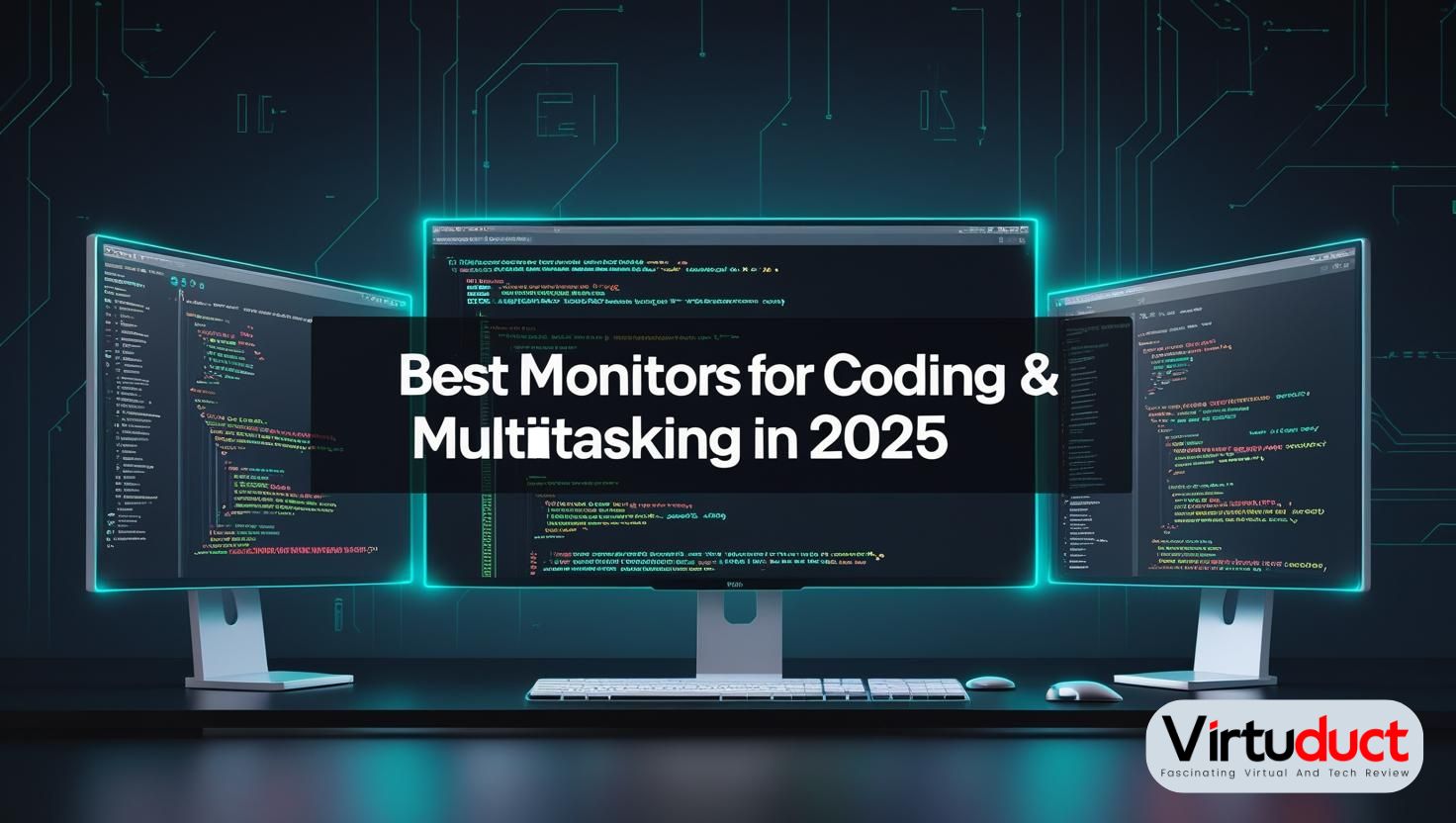For developers, sysadmins, and data scientists, a great monitor isn’t just about resolution—it’s about ergonomic comfort, screen real estate efficiency, and visual clarity during marathon coding sessions. As workflows become increasingly complex, the right display can boost productivity by 30% or more. Based on extensive testing and industry trends, here’s what to prioritize in 2025:
Key Buying Considerations for Coding & Multitasking
- Resolution & Aspect Ratio:
- Minimum: 1440p (QHD) for crisp text. Ideal: 4K (3840×2160) or ultrawide (3440×1440+) for unbroken workflows .
- Ultrawide (21:9 or 32:9): Replaces dual monitors, eliminating bezel distractions. Example: A 34″ 3440×1440 display fits three code panels side-by-side .
- Panel Technology:
- IPS/IPS Black: Best for color accuracy and wide viewing angles. IPS Black (Dell, LG) boosts contrast by 40% over standard IPS, reducing eye strain.
- OLED: Superior contrast for syntax highlighting, but burn-in risks persist for static IDE elements. Warranty coverage (e.g., 3-year burn-in protection) is essential.
- Ergonomics & Eye Care:
- Look for height/tilt/swivel/pivot adjustability and flicker-free backlights.
- Blue light reduction (e.g., BenQ’s Coding Mode) optimizes text clarity and reduces fatigue.
- Connectivity & KVM:
- USB-C with 90W+ Power Delivery: Charges laptops via one cable.
- Built-in KVM switches: Seamlessly toggle between work/personal devices (critical for hybrid setups).
Top Monitor Picks for Coding & Multitasking in 2025
🏆 Best Overall: BenQ RD320UA
- Specs: 32″ 4K IPS Black panel, Nano Matte coating, KVM switch, Ergo Arm stand.
- Why Coders Love It:
- Dedicated Coding Mode sharpens fonts and adjusts color temperature.
- MoonHalo Backlight: Ambient bias lighting reduces eye strain during night sessions.
- Daisy-chaining supports dual displays via USB-C/DisplayPort.
- Ideal For: Full-stack developers needing color accuracy (98% DCI-P3) and ergonomic flexibility.
💼 Best Ultrawide: Dell UltraSharp U3425WE
- Specs: 34″ curved IPS Black, 3440×1440, 120Hz, USB-C (90W PD).
- Productivity Perks:
- IPS Black tech delivers 2000:1 contrast—rare in productivity monitors.
- Dual 27″ Equivalent: Run three windows comfortably with Dell’s split-screen software.
- 120Hz refresh rate: Smooth scrolling through logs/terminals.
- Ideal For: DevOps engineers managing multiple terminals or containers.
⚡ Best for Mac: BenQ PD3225U
- Specs: 32″ 4K IPS, Thunderbolt 4, 98% P3 coverage, HDR10.
- Mac Optimization:
- Display Pilot 2 Software: Syncs brightness/volume with macOS.
- M-Book Mode: Matches MacBook Pro color profiles flawlessly.
- KVM + 90W Charging: Powers MacBook via a single cable.
- Ideal For: iOS/macOS developers requiring color fidelity.
💰 Best Budget: Dell P2725HE
- Specs: 27″ 1080p IPS, USB-C (90W PD), height-adjustable stand.
- Value Highlights:
- Under $200 but includes a full USB-C hub for peripherals.
- 1080p at 27″: Ideal for terminal work (not recommended for designers).
- VESA compatible: Easily pairs with arms for dual setups.
- Ideal For: Students or backend developers prioritizing function over resolution.
🖥️ Best Dual Setup: Asus ProArt PA279CRV
- Specs: 27″ 4K IPS, USB-C (90W), Calman Verified, built-in KVM.
- Dual Advantage:
- Color Consistency: Delta E < 2 ensures matched panels across multiple monitors.
- Daisy-chaining: Connects secondary displays without extra cables.
- Ideal For: Frontend developers needing precise color across design/code workflows.
Comparison Table: Key Specs at a Glance
| Model | Size/Resolution | Panel | Key Features | Price Range |
|---|---|---|---|---|
| BenQ RD320UA | 32″ 4K | IPS Black | Coding Mode, KVM, Ergo Arm | $$$$ |
| Dell U3425WE | 34″ UWQHD+ | IPS Black | 120Hz, USB-C 90W, Curved | $$$$ |
| BenQ PD3225U | 32″ 4K | IPS | Thunderbolt 4, M-Book Mode | $$$$$ |
| Dell P2725HE | 27″ 1080p | IPS | USB-C 90W, Height Adjust | $ |
| Asus PA279CRV | 27″ 4K | IPS | Factory Calibrated, KVM, Daisy Chain | $$$ |
Pro Setup Tips for Developers
- Orientation: Pair a landscape 34″ ultrawide monitor with a portrait 27″ monitor for documentation/terminals.
- Glare Control: Nano Matte coatings (e.g., BenQ RD series) reduce reflections better than standard anti-glare.
- Cable Management: Monitors with USB-C hubs (Dell U-series) are used to connect peripherals and charge laptops with one cable.
- Eye Protection: Enable auto-brightness (HP’s Brightness Intelligence) and take breaks using apps like Time Out.
The Future is Ultrawide & Ergonomic: In 2025, 70% of developers now use curved or ultrawide displays for uninterrupted workflow efficiency .
Whether you’re debugging microservices or designing UIs, investing in a purpose-built monitor pays dividends in comfort and output. Prioritize adjustability, text clarity, and KVM functionality to transform your coding battlestation.
Frequently Asked Questions: Monitors for Coding & Multitasking
Q1: Is 4K worth it for coding, or is 1440p enough?
A:
- 1440p (QHD): Ideal for 27″ screens. Sharp for text, lighter GPU load, and budget-friendly.
- 4K (UHD): Essential for 32″+ displays. 220+ PPI density eliminates font aliasing, fits 4+ IDE panels. Verdict: For 32″+, 4K is worth the investment.
Q2: Can OLED monitors handle static IDE elements without burn-in?
A: Modern OLEDs (2025 models) use pixel-shifting, logo dimming, and 3-year burn-in warranties (e.g., LG UltraFine). Avoid OLED if you leave terminals/IDEs static 8+ hours daily. IPS Black remains safer for pure productivity.
Q3: Ultrawide vs. dual monitors – which is better?
A:
| Ultrawide (34″-49″) | Dual Monitors |
|---|---|
| Zero bezel distraction | Physical separation for focus |
| Single cable (USB-C) | Flexible orientation (portrait) |
| Consistent color calibration | Cheaper to replace individually |
| Choose ultrawide for fluid workflows, duals for strict context segregation. |
Q4: How important is a KVM switch?
A: Critical for hybrid workers. A built-in KVM lets you:
- Toggle between work/personal laptops with 1 keyboard/mouse.
- Share webcams, mics, and speakers.
- Look for: USB-C + HDMI/DP inputs (e.g., Dell U-series).
Q5: Do coders need high refresh rates (120Hz+)?
A: Not for coding alone, but beneficial for:
- Smoother terminal/text scrolling.
- Reduced eye strain during long sessions.
- Future-proofing for occasional gaming/media.
Q6: Which specs reduce eye strain?
Prioritize:
- Flicker-free backlight (PWM-free).
- Low blue light modes (TÜV-certified).
- Matte anti-glare coating (not glossy).
- Bias lighting (e.g., BenQ’s MoonHalo).
Q7: Can I use a 27″ 1080p monitor for coding?
A: Only if budget-constrained. At 82 PPI, text appears pixelated versus 109 PPI on 27″ 1440p. Exception: Vision-impaired developers scaling UI to 125-150%.
Q8: Why choose IPS Black over standard IPS?
A: IPS Black (Dell/LG) offers 2000:1 contrast (vs. 1000:1 on standard IPS). This means:
- Darker blacks in IDEs (e.g., VS Code Dark+).
- Reduced eye fatigue in low-light environments.
- Better readability for syntax highlighting.
Q9: Are curved monitors good for coding?
A: Yes, for ultrawides (34″+). A gentle curve (1800R-3800R):
- Minimizes neck strain by keeping edges equidistant.
- Enhances immersion in terminal/graph workflows.
- Avoid aggressive curves (<1500R) on flat code.
Q10: When should I upgrade my coding monitor?
Upgrade if your current display:
- Has < 100 PPI (blurry text).
- Lacks USB-C/KVM (cable clutter hell).
- Causes eye strain (no flicker-free/blue light tech).
- Can’t fit 3+ panels (e.g., IDE, browser, terminal).
Final Tip: Pair your monitor with an ergonomic arm (e.g., Ergotron LX) for posture flexibility. Test panels in-person for text clarity – specs can’t capture subjective comfort!
Sources: NY Times Wirecutter, TechRadar, PCMag, RTINGS, Tom’s Hardware, WIRED, Dell/HP/BenQ whitepapers